Creating a report
To create a new report, first navigate to the Reports screen. Then, click the Create report button.
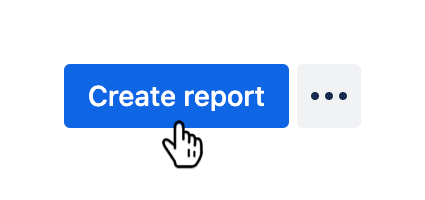
The Create report dialog will appear.
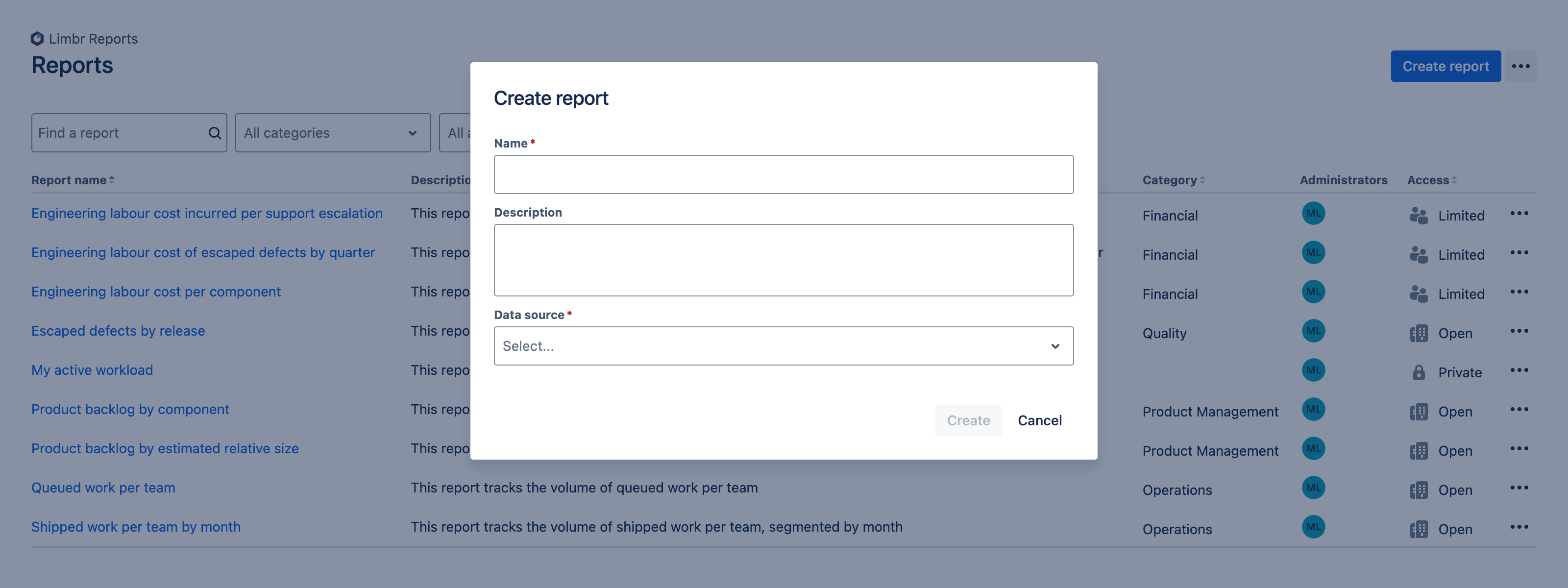
Start by entering a Name for the new report. You can also optionally enter a Description to help others understand the purpose of the report.
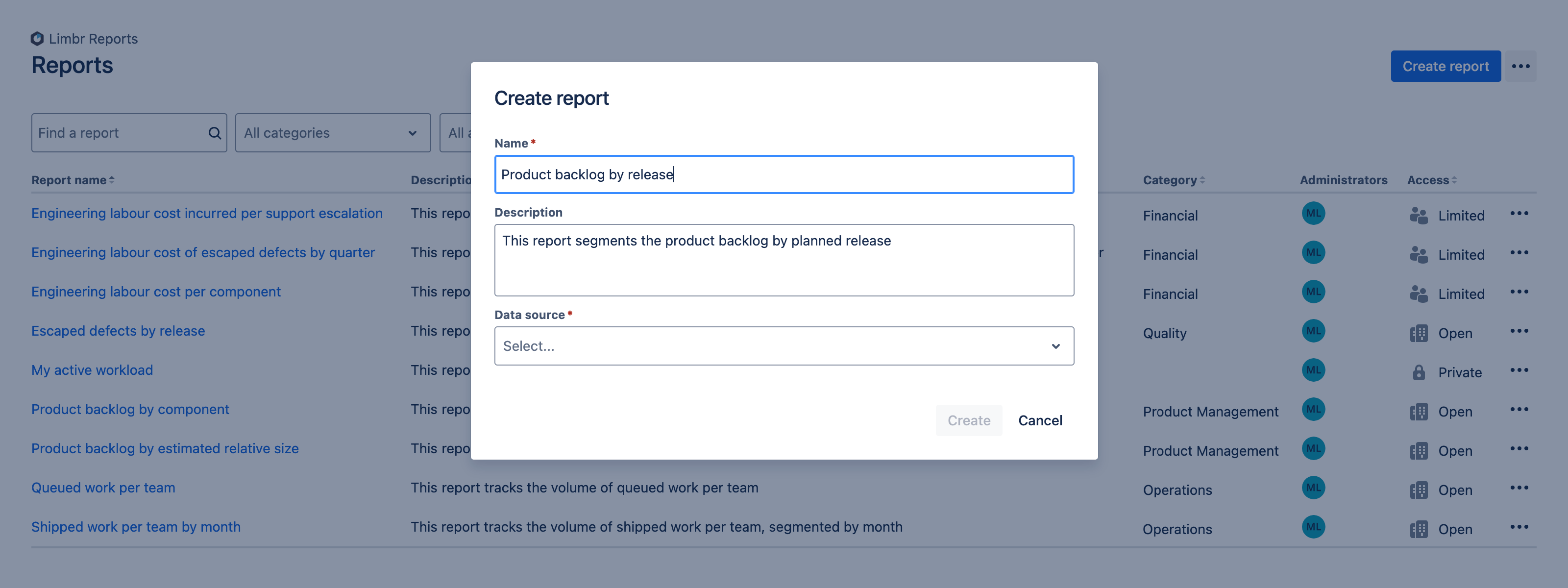
Next, select a Data source. The data source determines which Jira data will be used to generate the report. Learn more about configuring the data source.
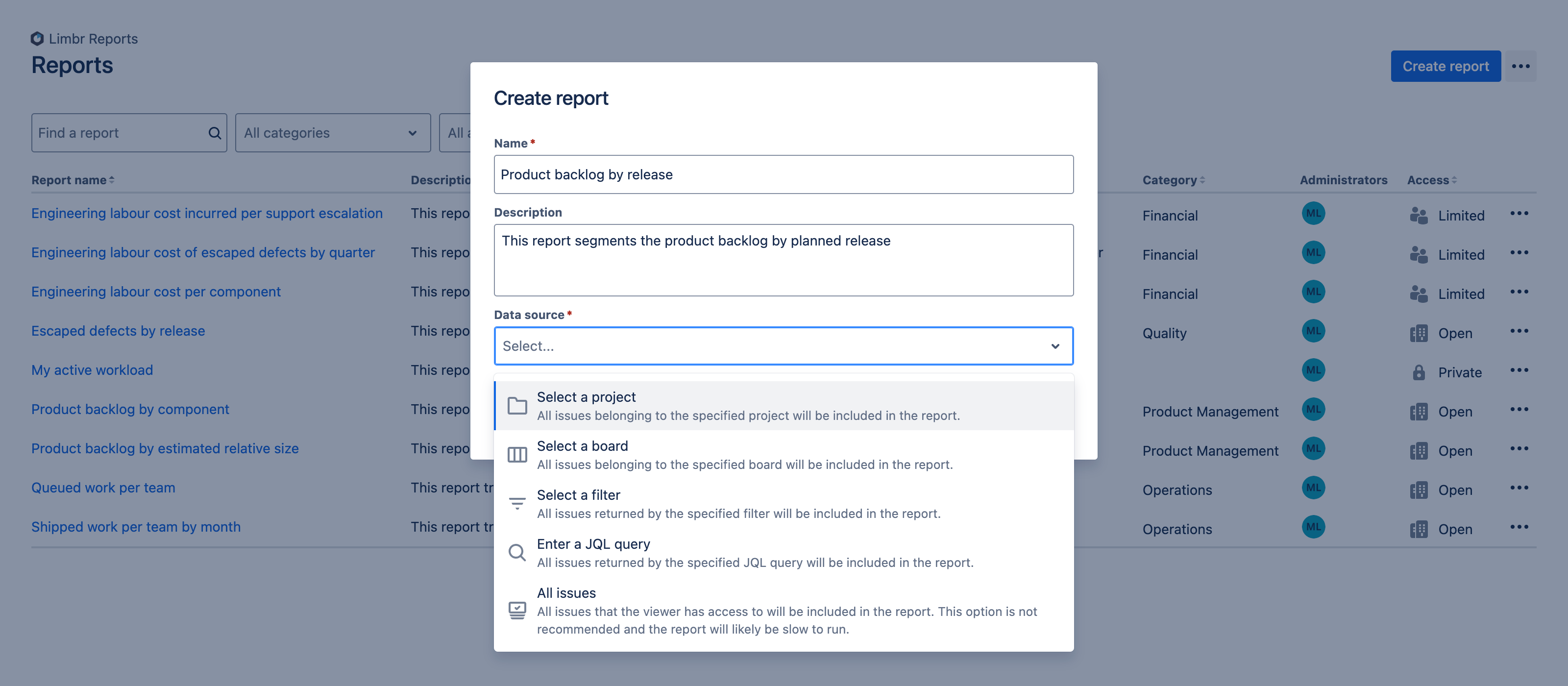
With both required fields populated, click the Create button to create the report.
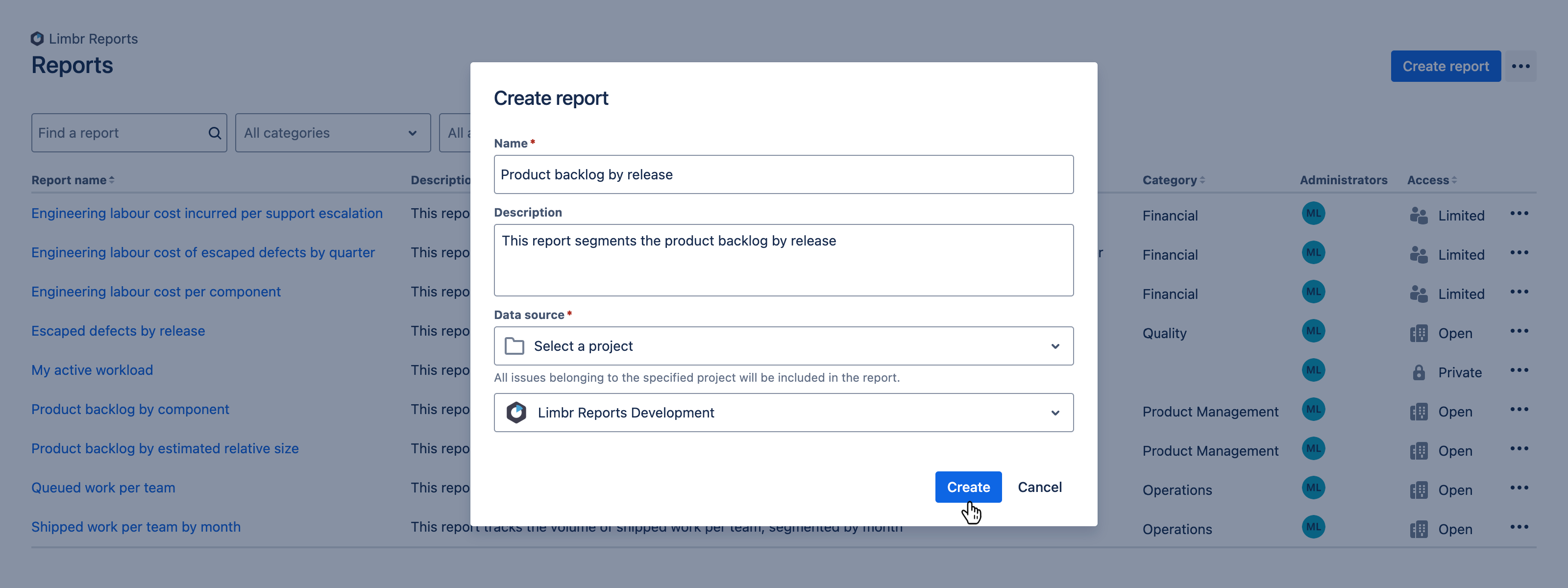
You will be redirected to the Report screen, with the newly created report displayed in configuration mode. Learn more about configuring the report.
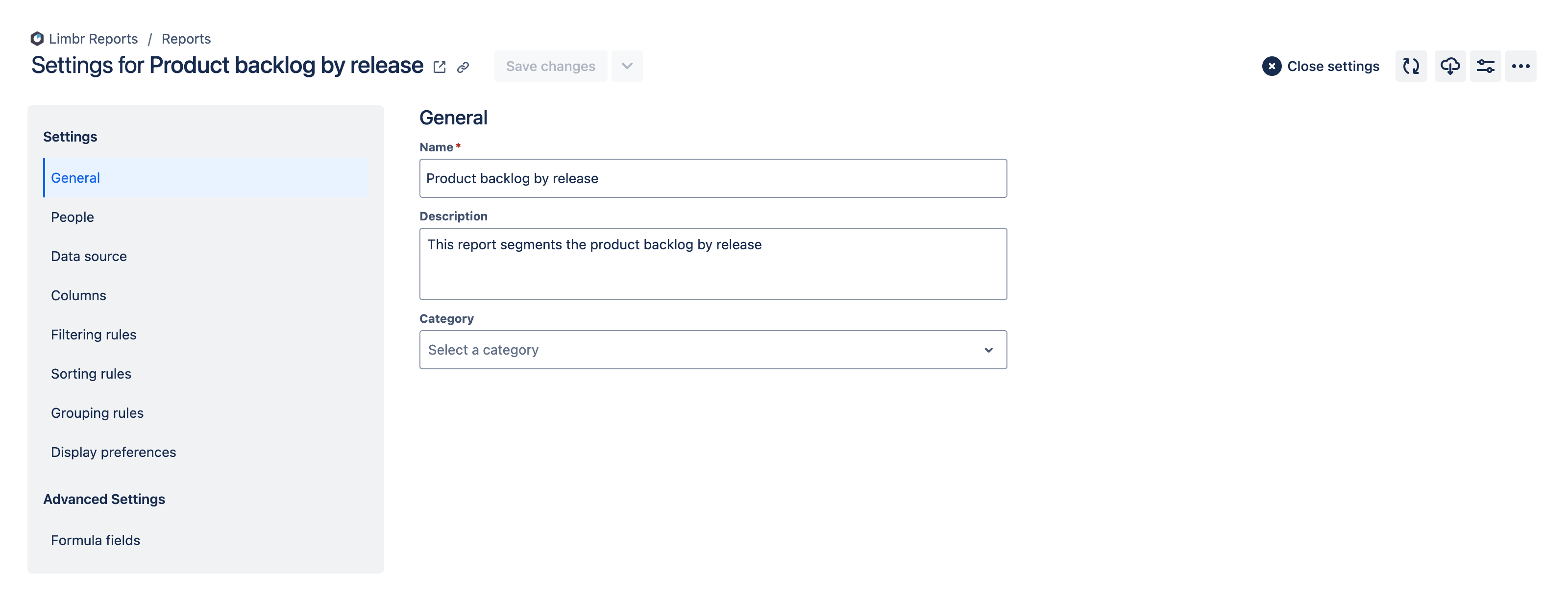
If there is an existing report with a configuration similar to that of the new report that you wish to create, you can save time by copying the existing report instead of starting from scratch.