Managing report categories
Report administrators can assign a report to a report category to help users discover the report more easily while browsing the reports list.
To manage the report categories themselves, first navigate to the Reports screen. This is the first screen you see when you open Limbr Reports from Jira's Apps menu. Then, click the More actions button beside the Create report button and select Manage report categories.
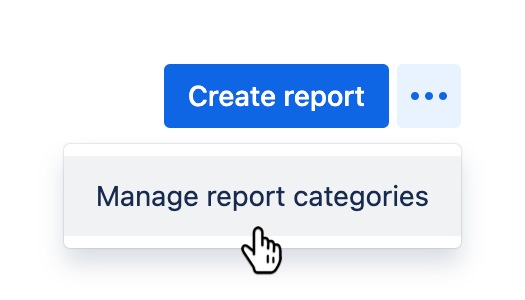
You will be redirected to the Report categories screen, where a list of the existing report categories will be displayed.
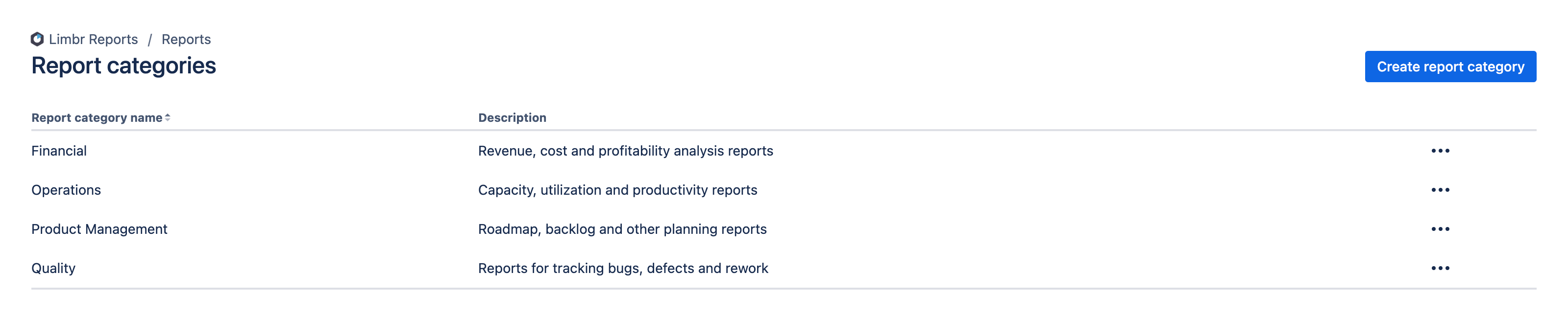
Creating a report category
To create a new report category, click the Create report category button.
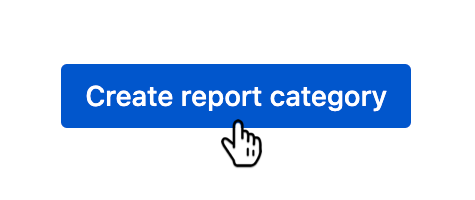
The Create report category dialog will appear.
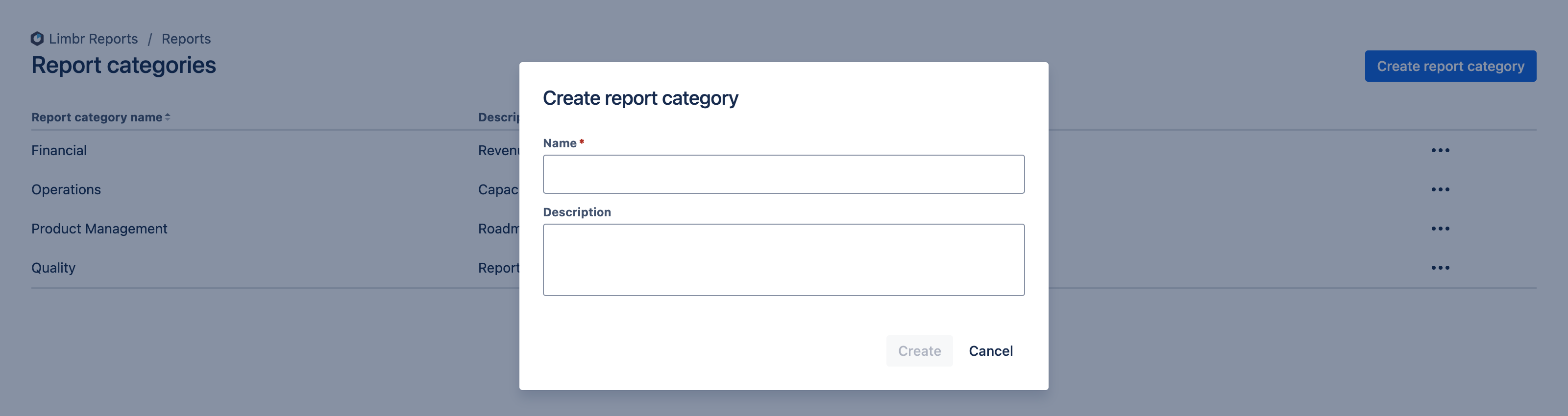
Start by entering a Name for the new category. You can also optionally enter a Description to help others understand the purpose of the category.
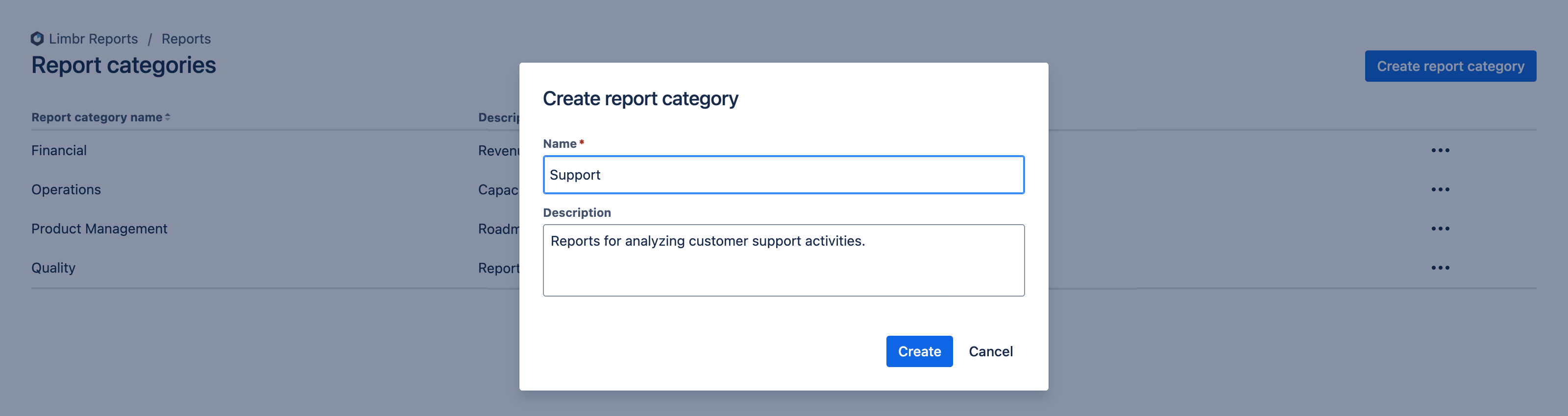
Then, click the Create button to create the report category.
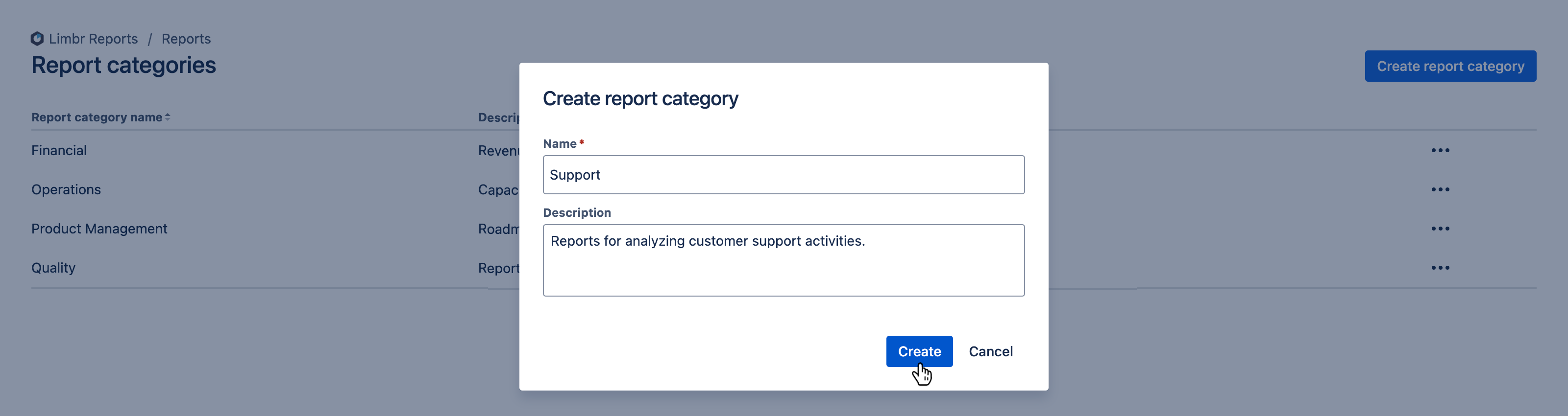
The new category will now be included in the list of report categories.
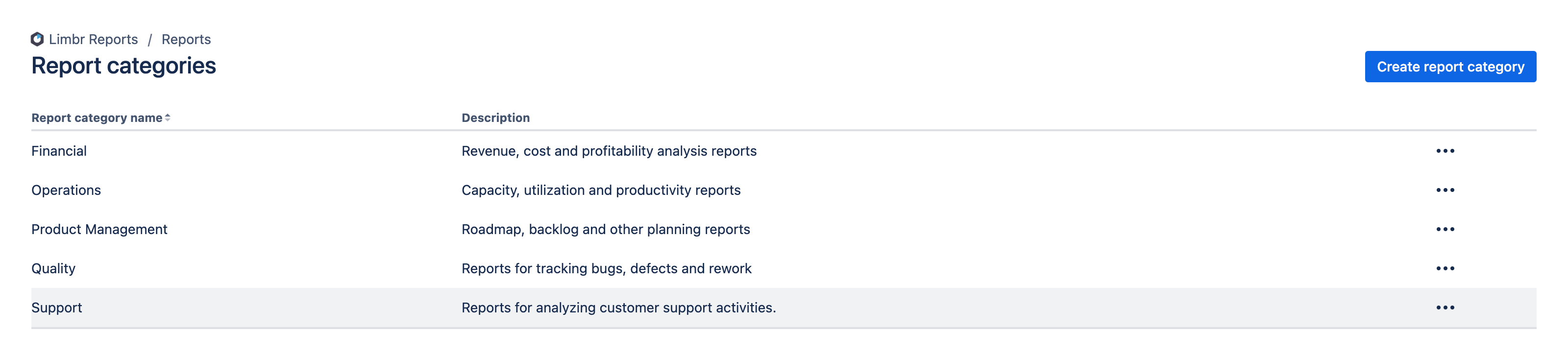
Updating a report category
To update an existing report category, click the More actions () button in the category's row and select Update report category.
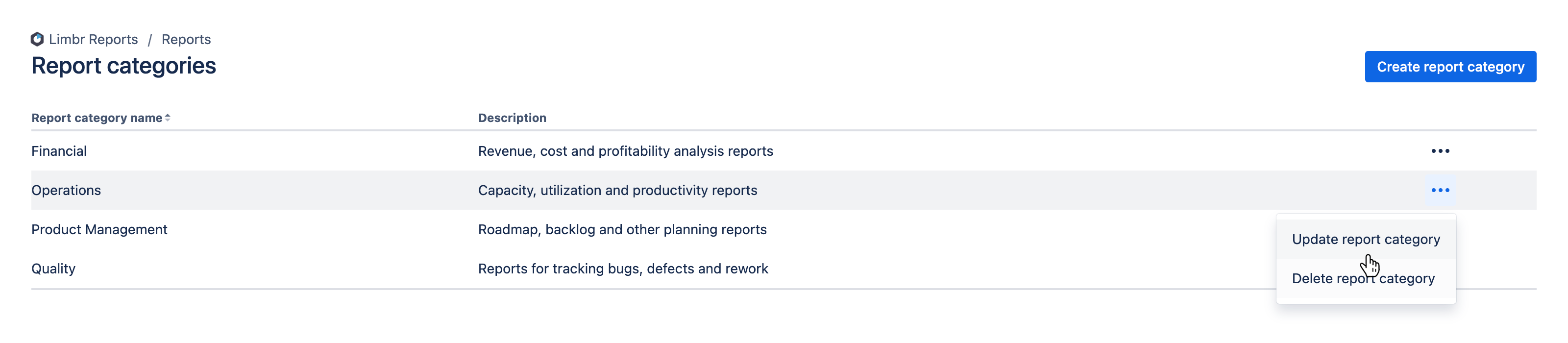
The Update report category dialog will appear.
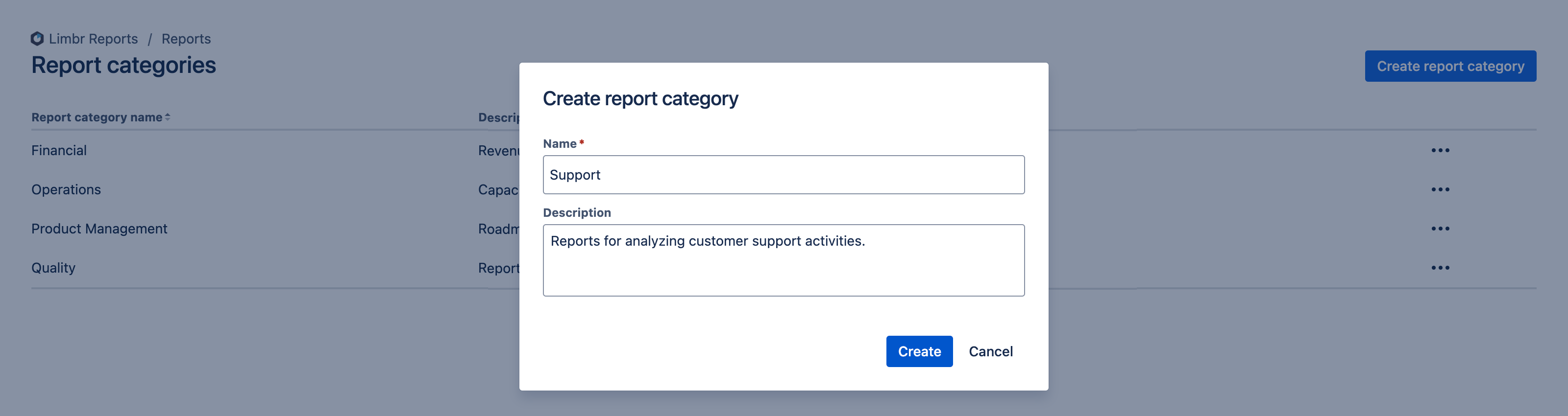
Edit the Name or Description fields as needed.
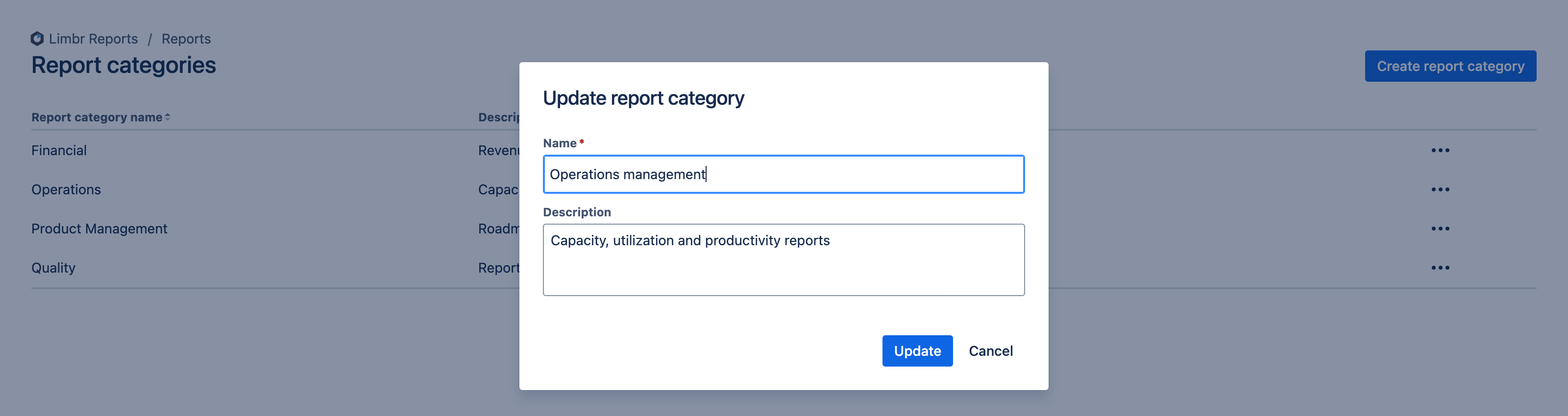
Click the Update button to update the report category.
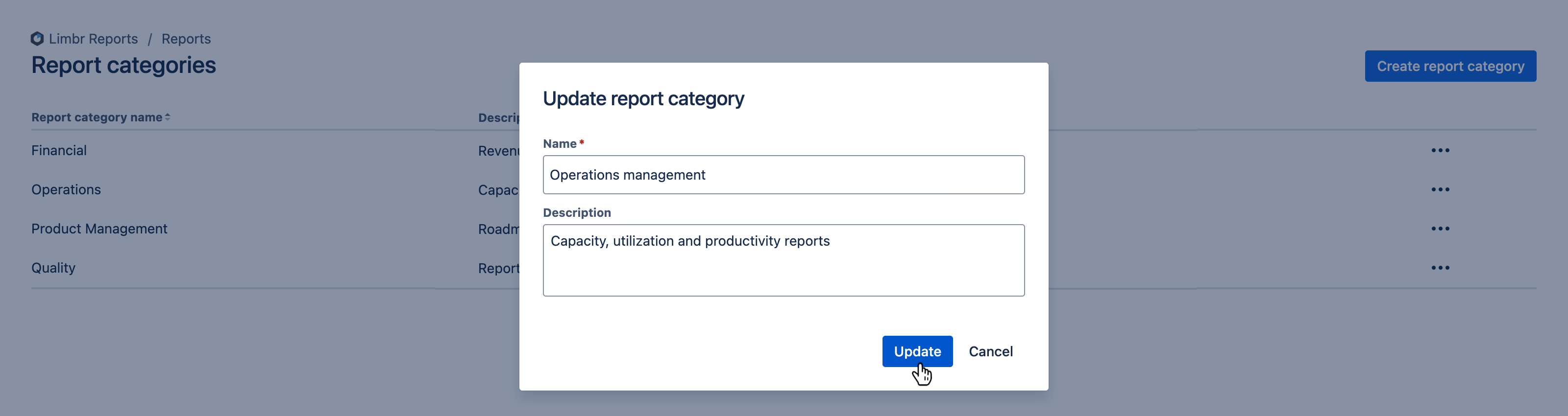
Deleting a report category
To delete a report category, click the More actions button in the category's row and select Delete report category.
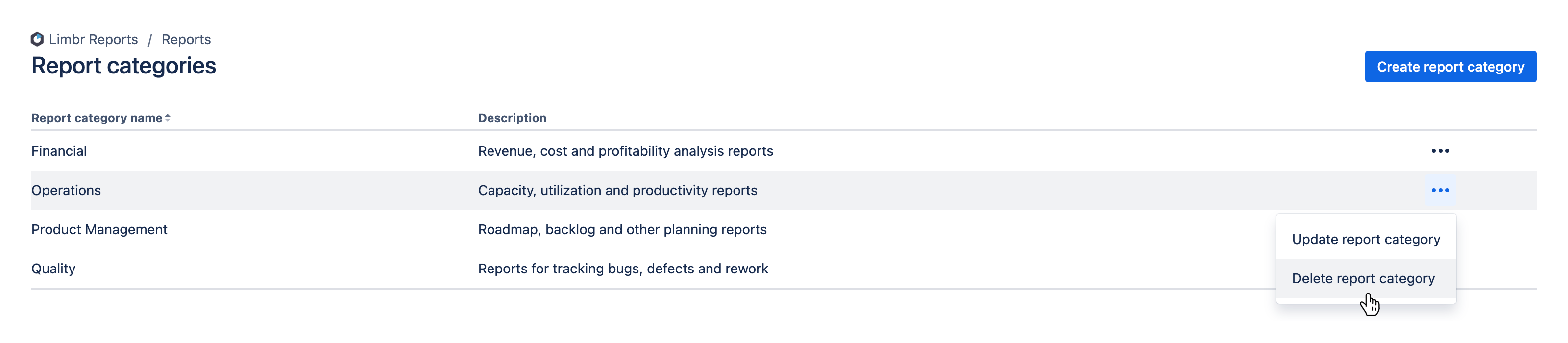
The Delete report category dialog will appear. If the category is in use by one or more reports, the confirmation dialog will include a warning to this effect. If you are sure you wish to delete the report category, click the Delete button. Otherwise, click Cancel.

Deleting a report category is irreversible and cannot be undone.