Browsing reports
When you open the app, you will be redirected to the Reports screen, where you can browse the reports list to find a report that you want to work with.
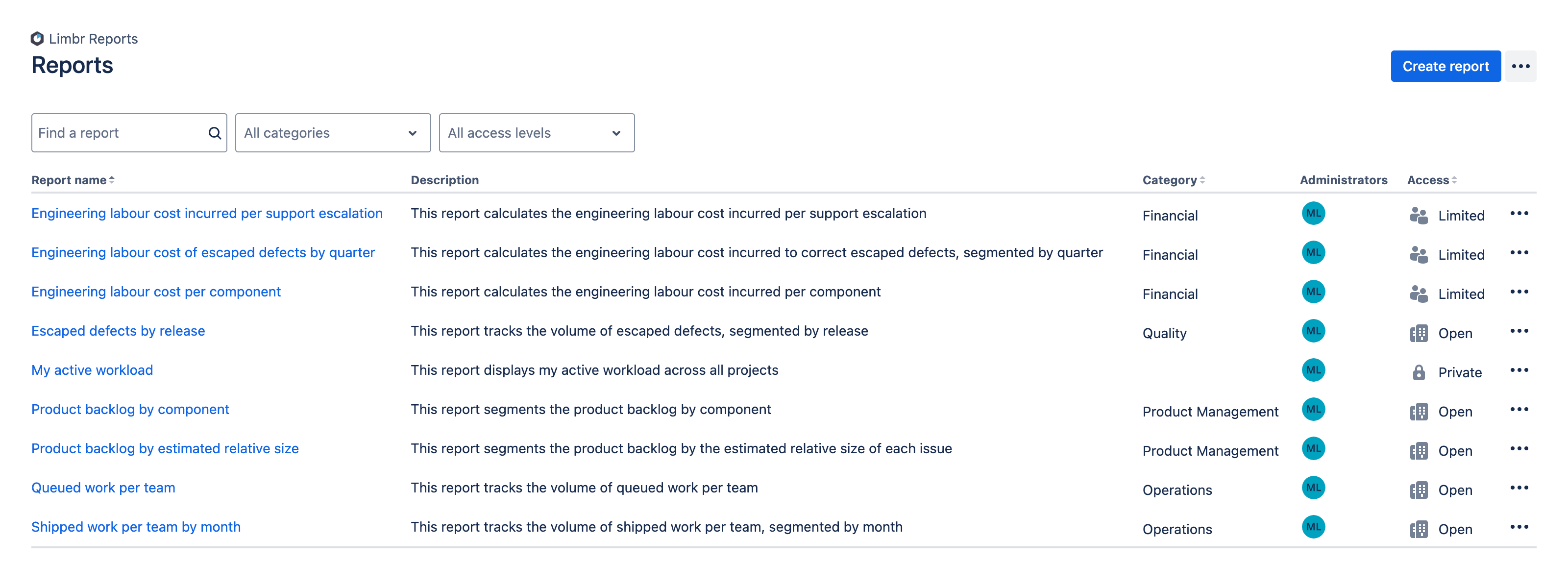
Only the reports for which you have at least view access will be listed on the Reports screen. Learn more about configuring report access.
Sorting the reports list
By default, the reports list is sorted by Report name. You can change how the list is sorted by clicking on the column header for the column you wish to sort by. Clicking on the same column header twice will reverse the sort order. The columns that support sorting are: Report name, Category, and Access.

Filtering the reports list
If you have access to a lot of reports, it may be easier to find the report you want to work with by applying filters to the list. You can filter by text search, category, and access level. Filters are additive, so you can combine each of the available filters to further narrow the list.
Filtering by text search
To filter the list by text search, enter a text query in the "Find a report" search box above the reports list. The search will match any Report name or Description that contains the query.
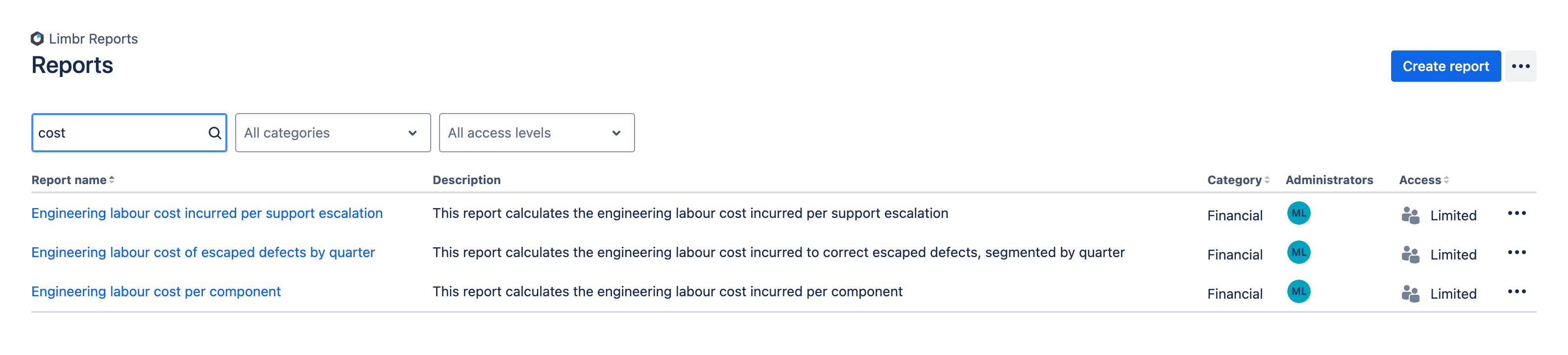
Filtering by category
If there are any report categories configured, you can filter the list by selecting a category that you're interested in. By default, all categories are displayed.
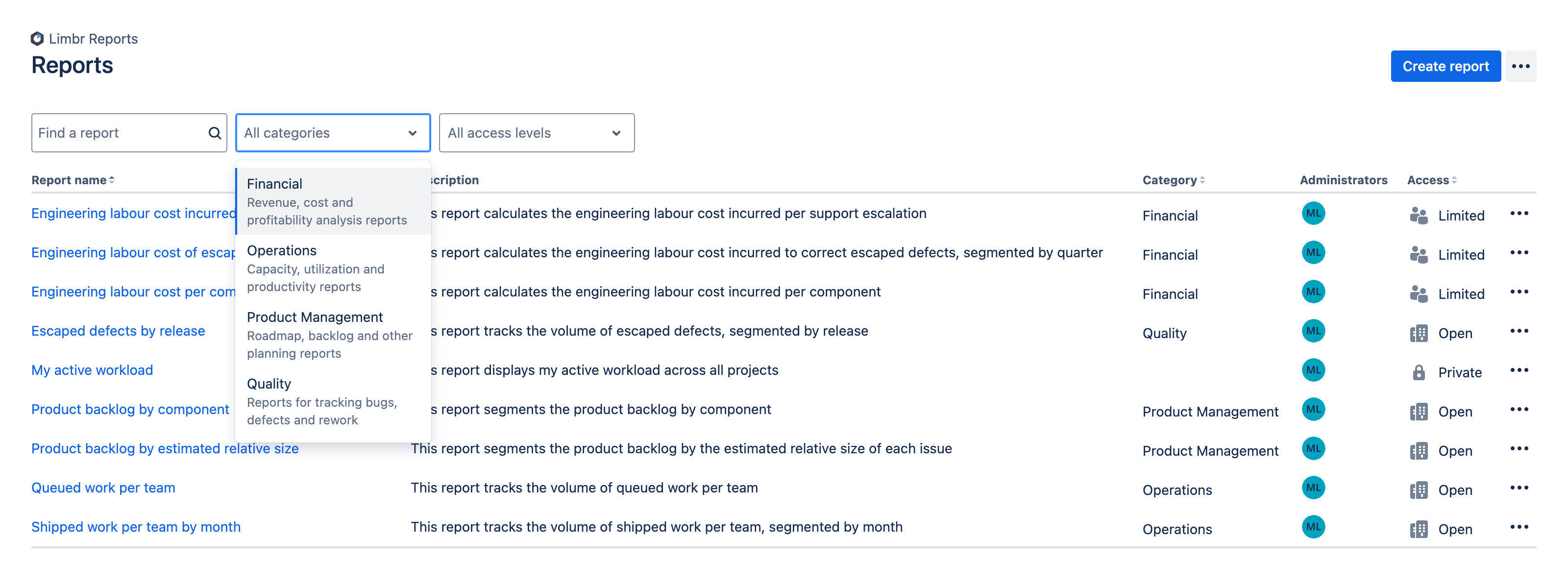

Filtering by access level
You can filter the list by selecting a particular access level ("Open", "Limited" or "Private"). By default, all access levels are displayed.
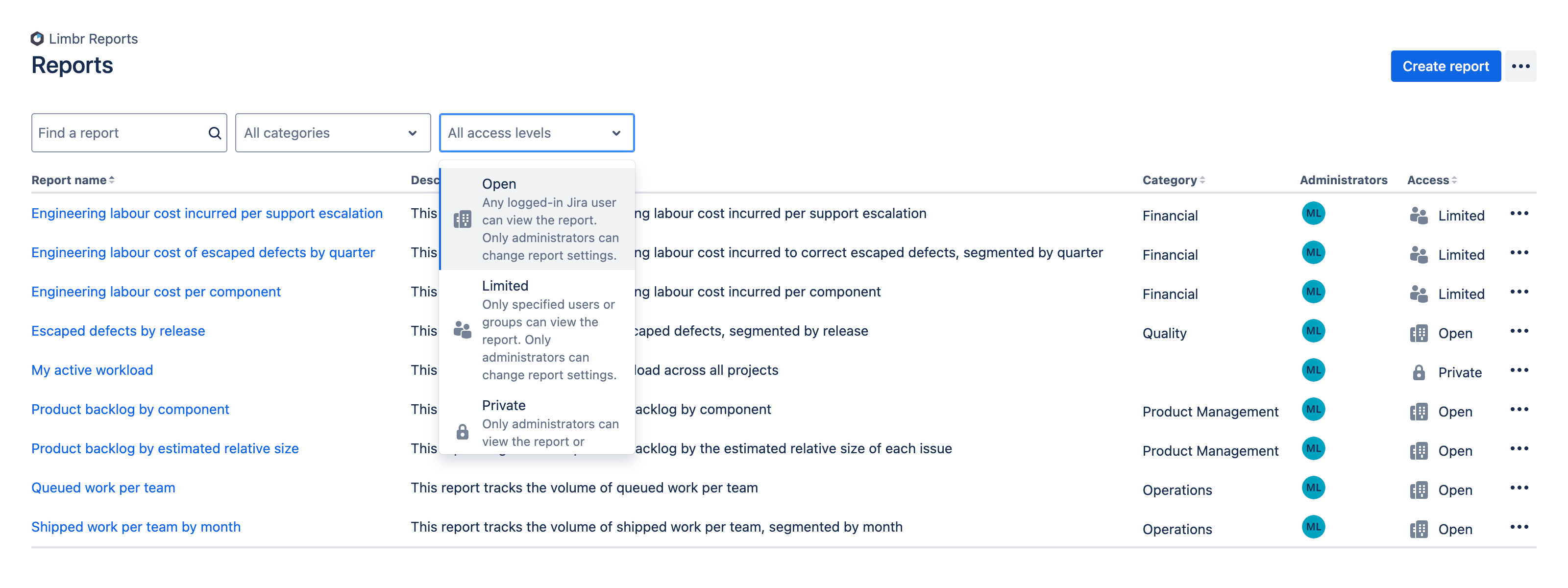

Viewing a report
When you've found a report that you wish to view in the list, simply click on the link in the Report name column. Learn more about viewing a report.

Report actions
You can access other actions for a given report by clicking the More actions button in the report's row.

- Select the Report settings option to configure the report.
- Select the Copy report option to copy the report.
- Select the Delete report option to delete the report.
Only report administrators will see the Report settings and Delete report options in the Actions menu for a given report.