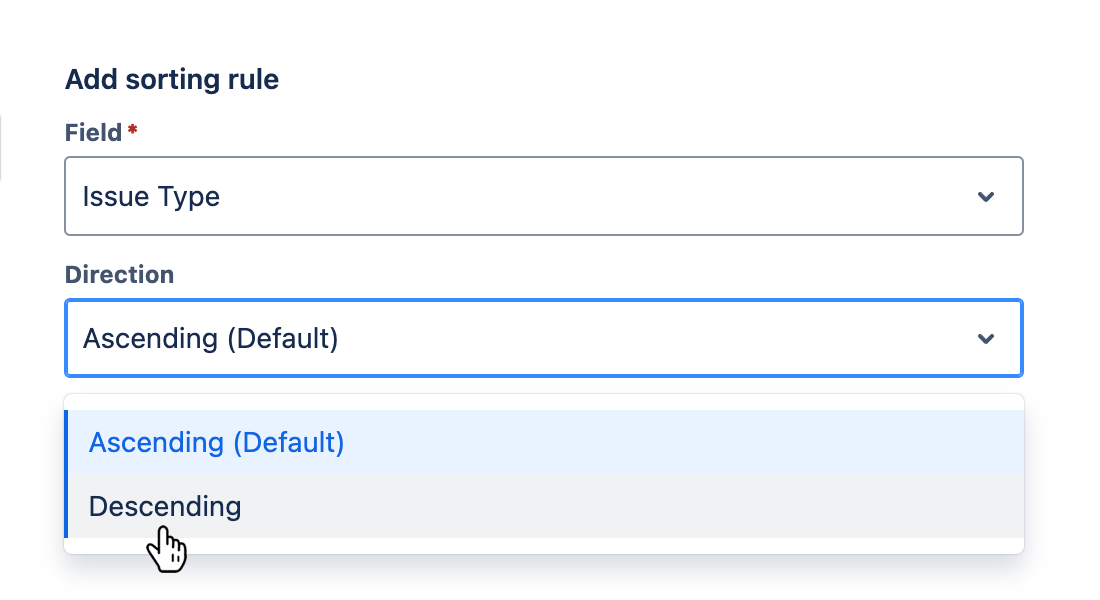Configuring sorting rules
Sorting rules determine the order in which rows are displayed in the report. By default, rows are sorted by issue key in ascending order.
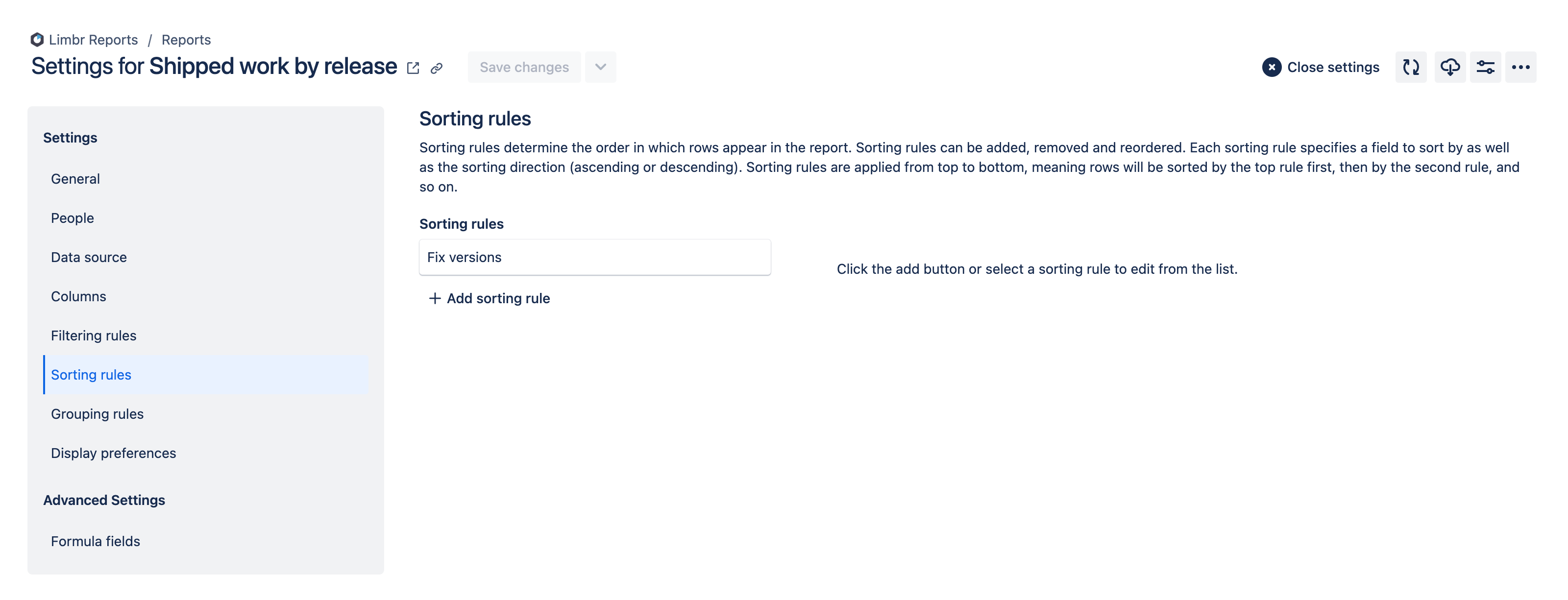
The sorting rules tab is divided into two sections:
- The section on the left displays a list of the sorting rules that are currently configured.
- The section on the right displays the settings for the sorting rule that is being added or edited.
Adding a sorting rule
To add a new sorting rule, click the Add sorting rule button at the bottom of the list of sorting rules on the left.

The settings for the new sorting rule will be displayed on the right.
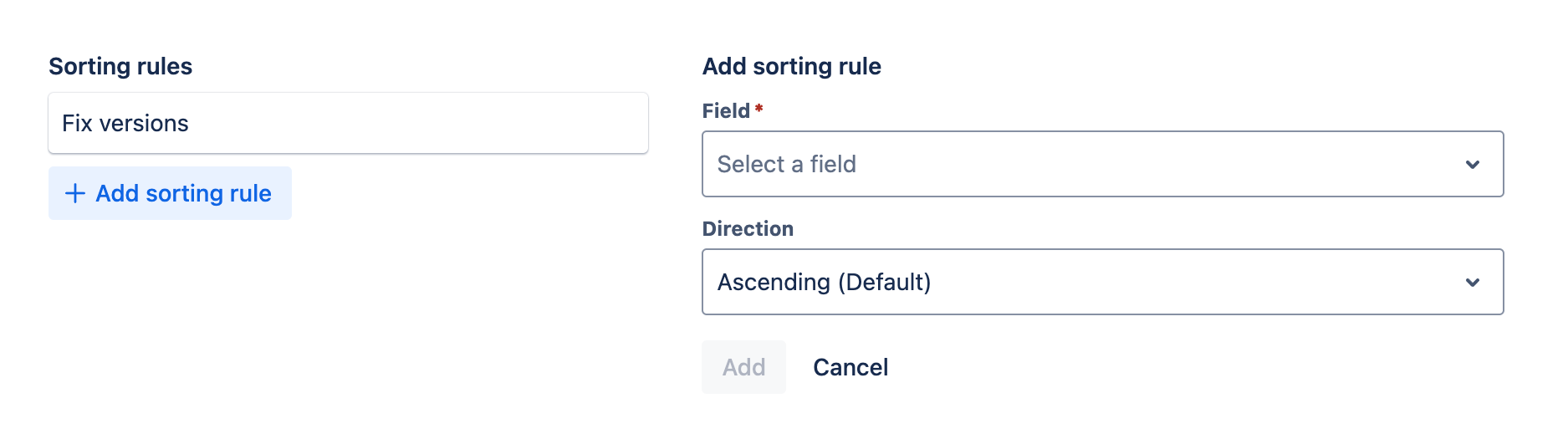
See configuring sorting rule settings for more information on the settings available when adding a sorting rule. When you have finished configuring the sorting rule, click the Add button to add it to the report. If you decide not to add the sorting rule, click the Cancel button instead.
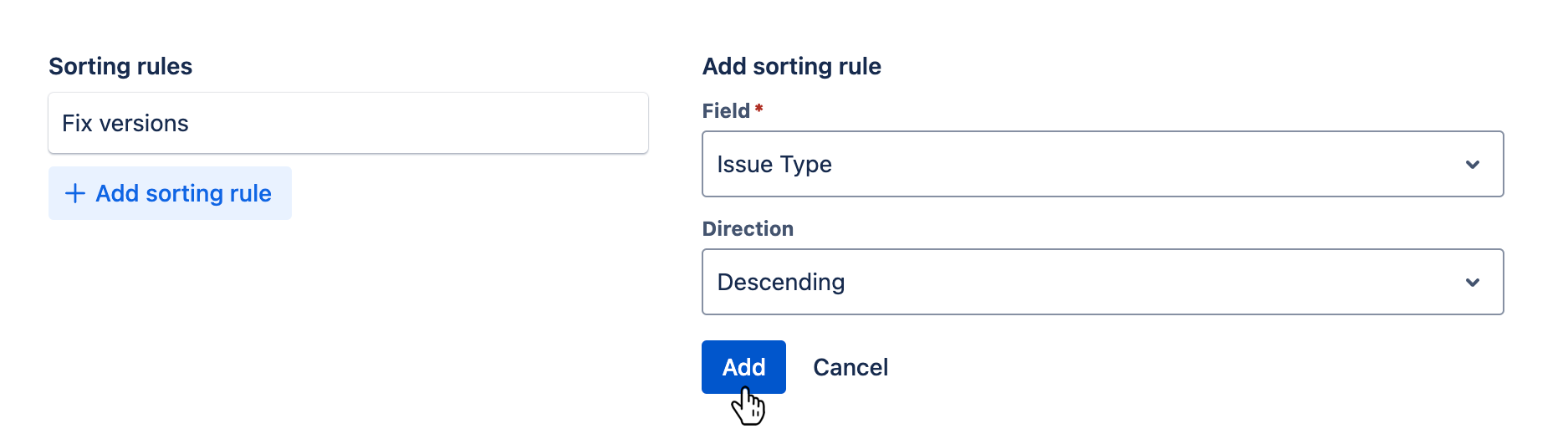
The new sorting rule's card will be displayed at the bottom of the list of sorting rules on the left, and the new sorting rule's settings will remain displayed on the right for further editing.
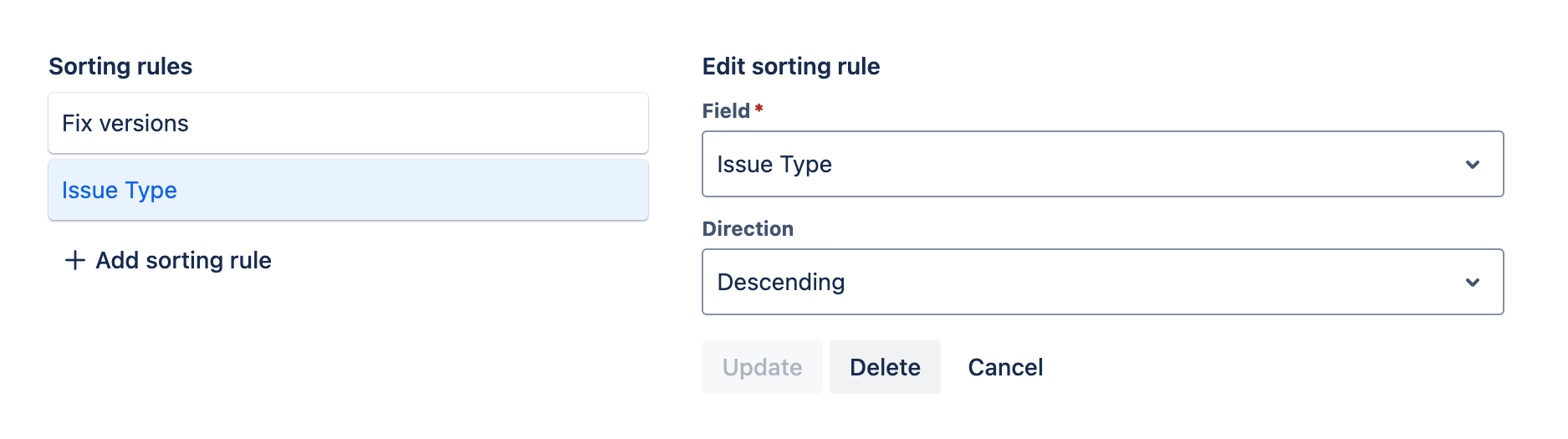
Editing a sorting rule
To edit an existing sorting rule, click on the sorting rule's card in the list on the left.

The settings for the selected sorting rule will be displayed on the right.
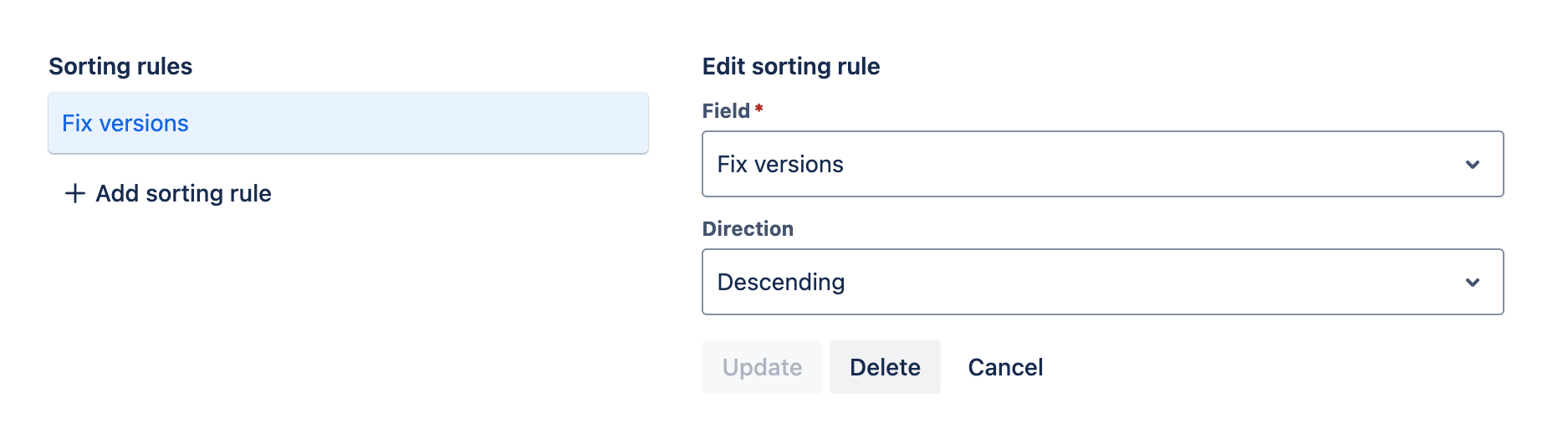
See configuring sorting rule settings for more information on the settings available when editing a sorting rule. When you have finished configuring the sorting rule, click the Update button to apply your changes. If you decide not to apply your changes, click the Cancel button instead.
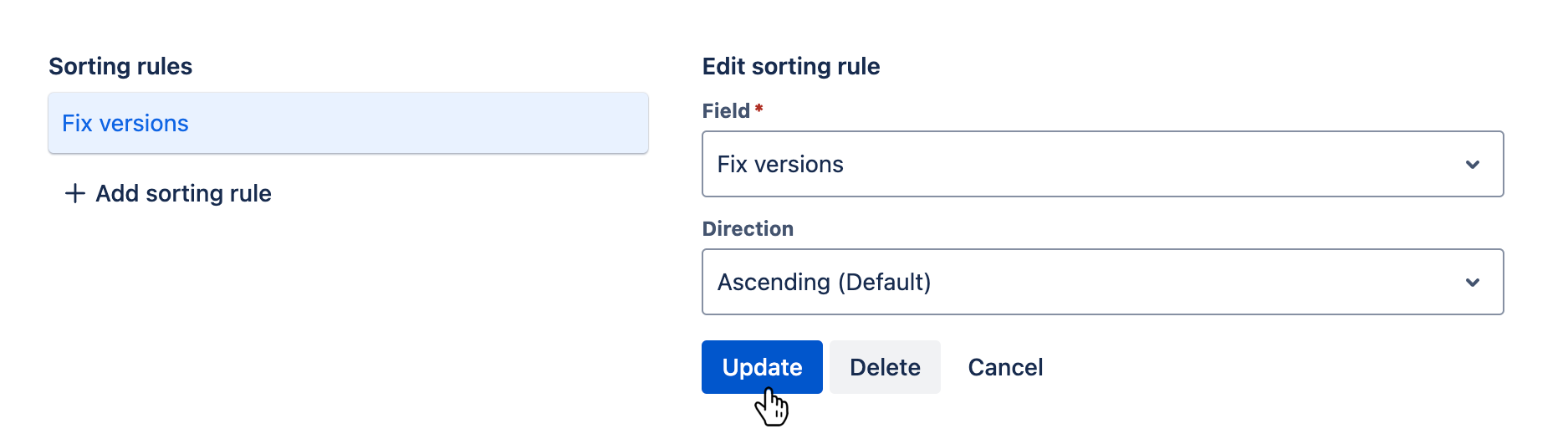
Removing a sorting rule
To remove an existing sorting rule, click on the sorting rule's card in the list on the left.

The settings for the selected sorting rule will be displayed on the right.
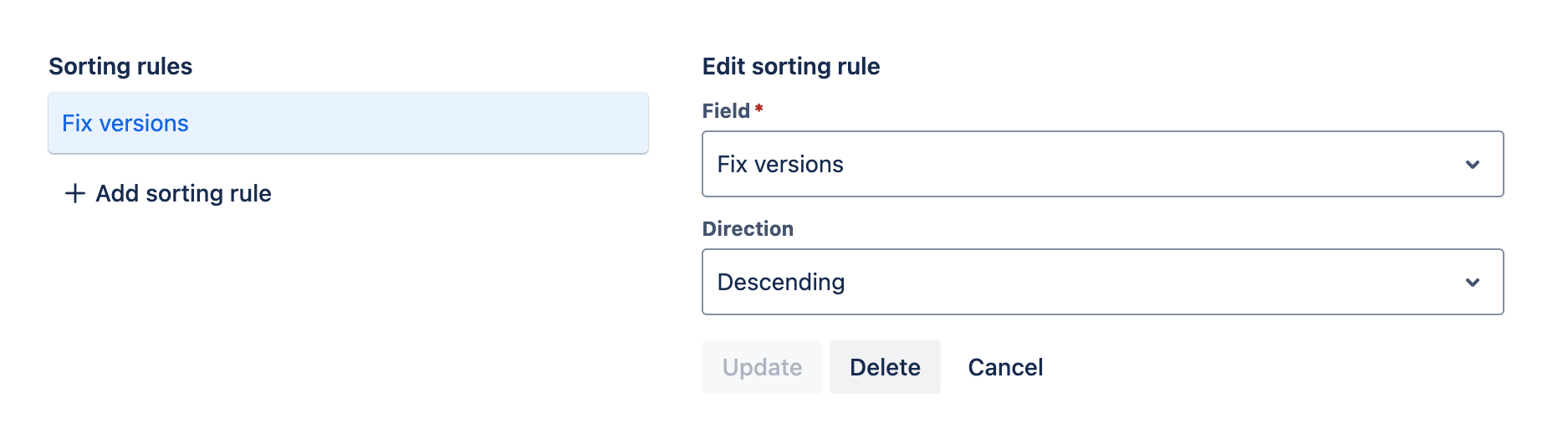
Click the Delete button to remove the sorting rule. If you decide not to remove the sorting rule, click the Cancel button instead.
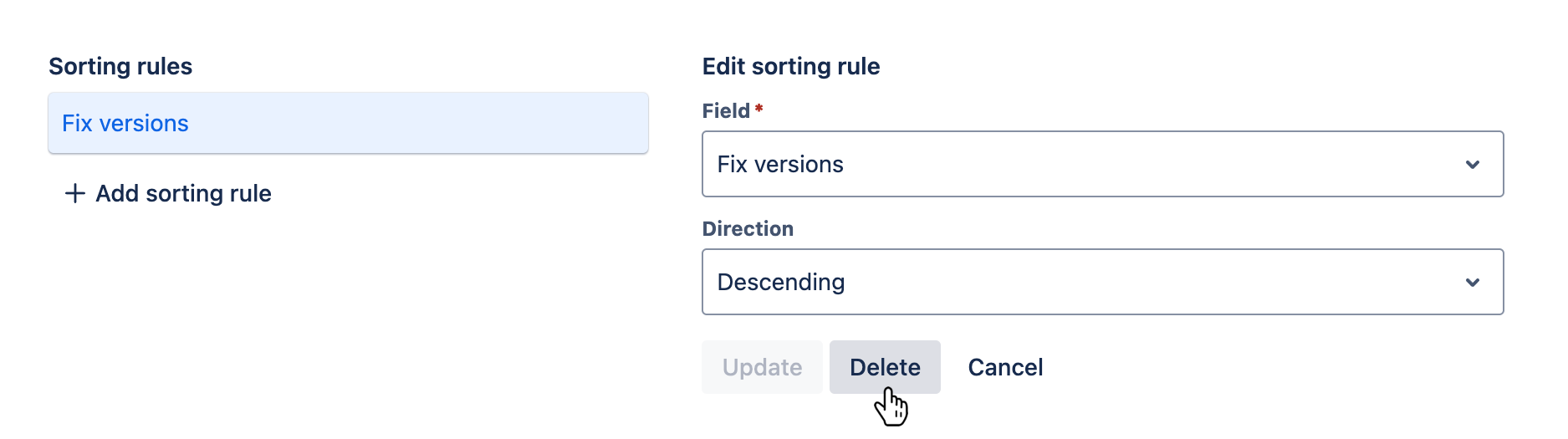
Reordering sorting rules
Sorting rules are applied sequentially: rows are sorted by the first rule, then any items that are equal are sorted by the second rule, and so on. Sorting rules are applied in the same order in which the sorting rule cards are displayed in the list on the left. To change the order, drag and drop the sorting rule cards into the desired position.
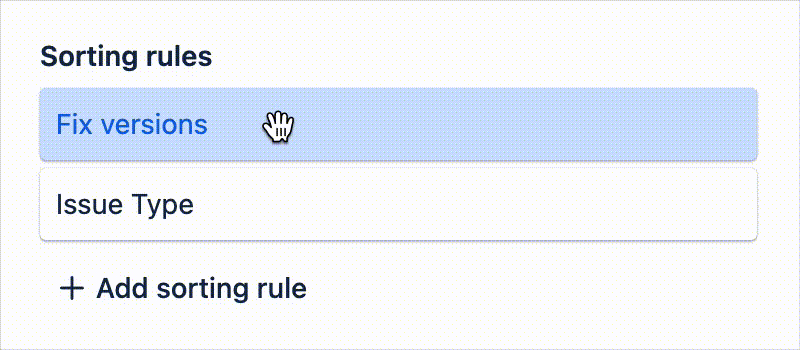
Configuring sorting rule settings
Each sorting rule specifies a report field to sort by and the sort direction (ascending or descending).
Field
Field is a required field that specifies the report field that will be sorted by. All available fields are displayed in the dropdown menu. Browse the list until you find the field you want, or start typing the field name into the input to search for it. Then, click the field name in the dropdown menu to select it.
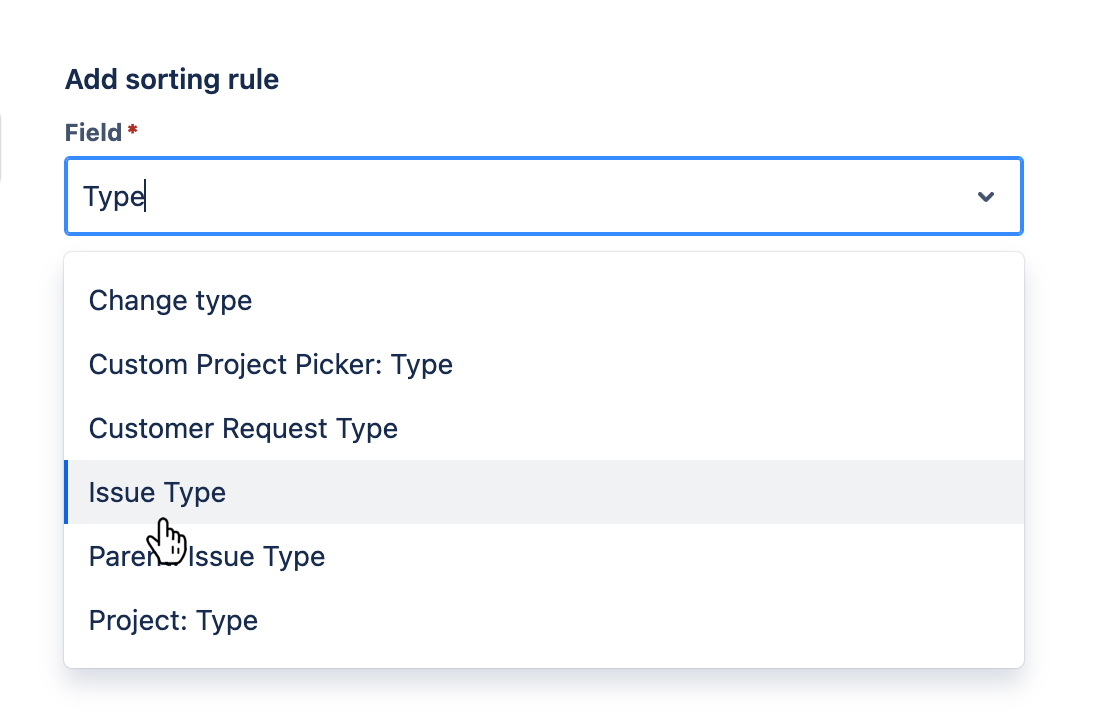
See the fields reference for a list of supported fields.
Direction
Direction is an optional field that specifies the direction that the field values will be sorted in. By default, the direction is set to Ascending. You can change the direction by selecting a different option from the dropdown menu.